HOW TO INSTALL M3U PLAYLIST ON KODI
1- Start Kodi. 2- Select my extensions.
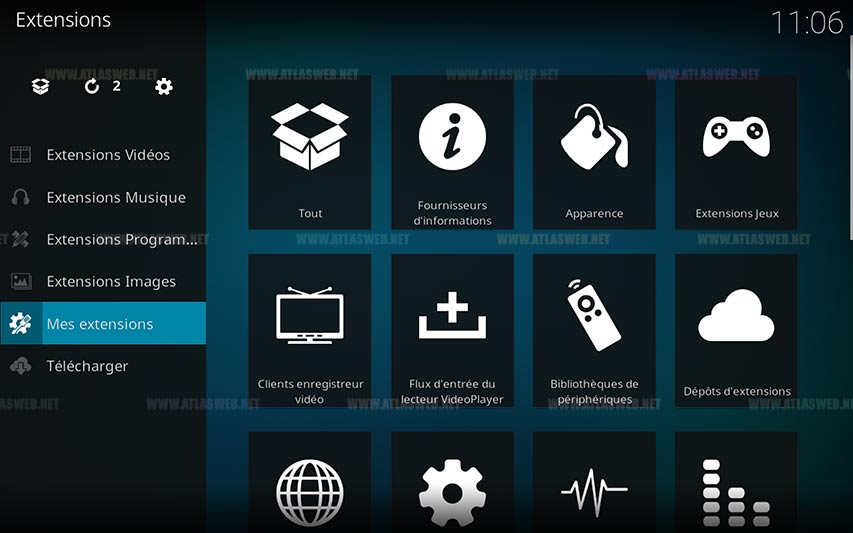
3- Select client video recorder
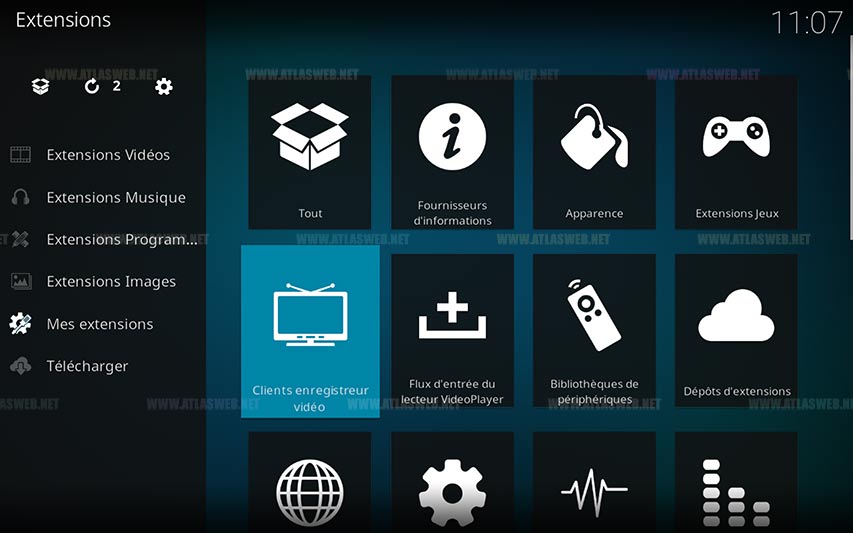
4- Select PVR Single Client
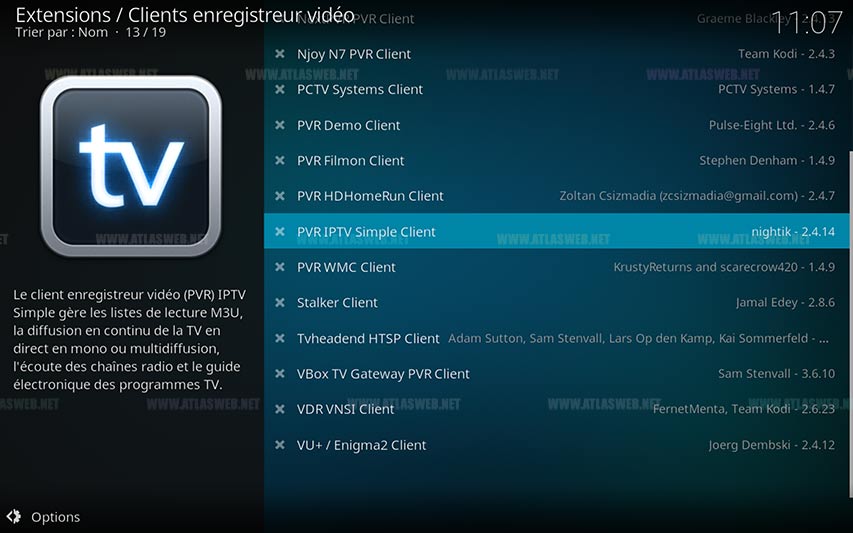
5- Click Activate
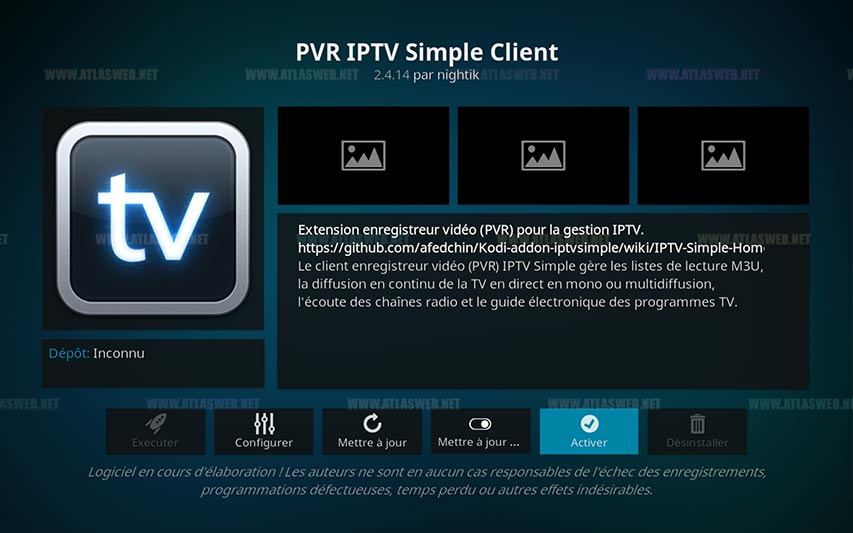
6- Select Configure PVR
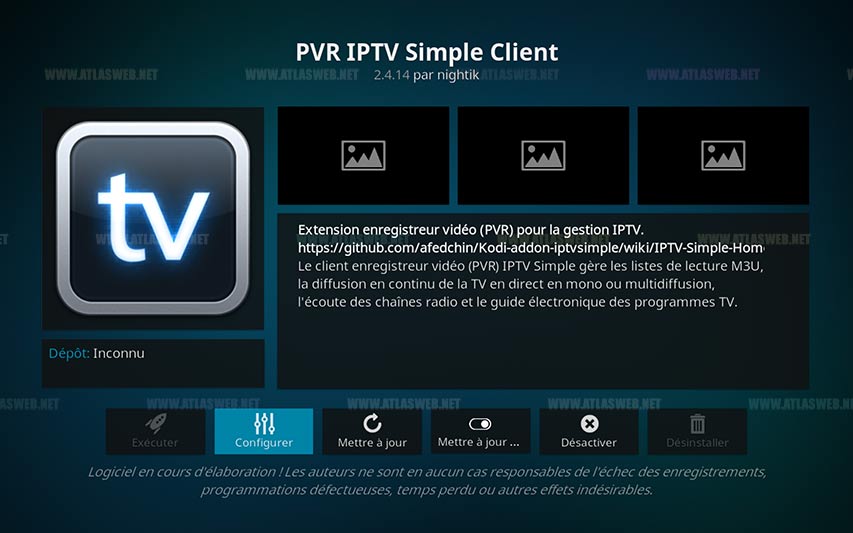
7- Select General Location Remote Path (Option 1) 8- If you have an M3U file stored locally on your network / computer / TV box, select local path (Option 2) 9- Then select the M3U playlist URL (Option 2) 10- Navigate to the location where the file is stored and select it (Option 2)
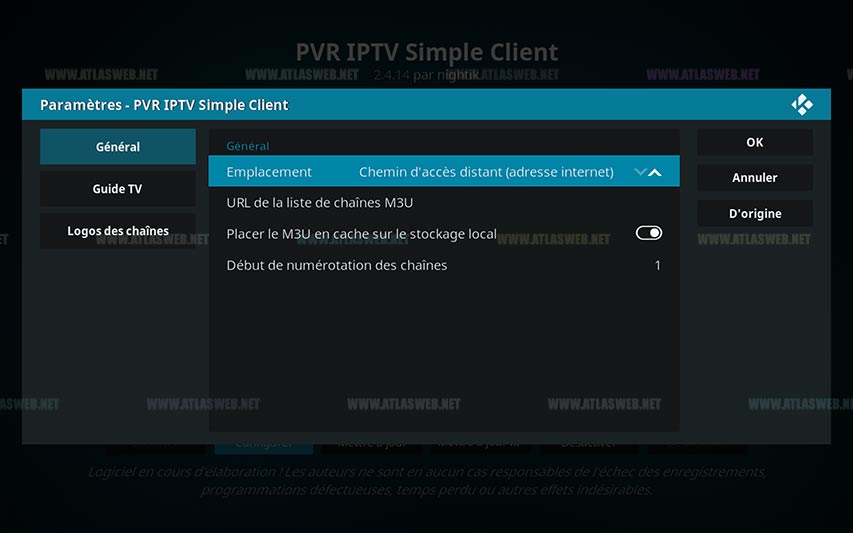
11- Enter the url of your M3U playlist and select OK
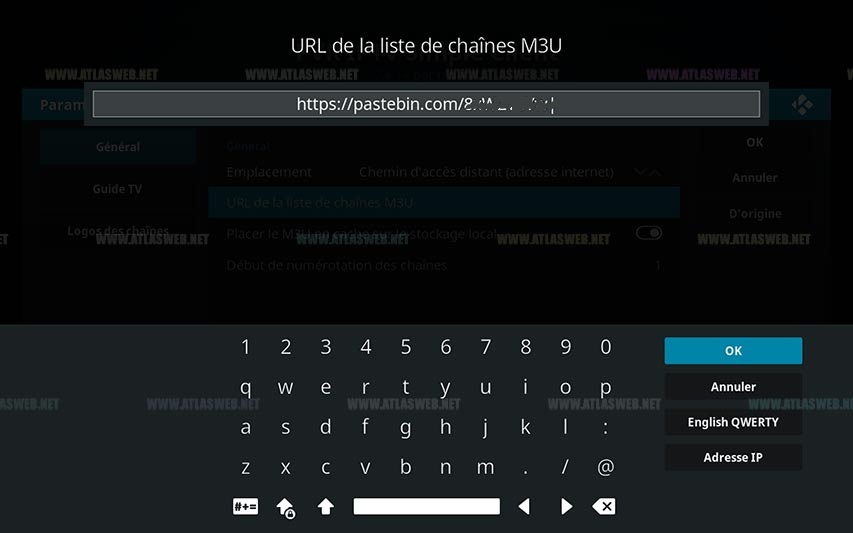
12- After completing the above step, you will return to the previous window and keep clicking on the “OK” option.
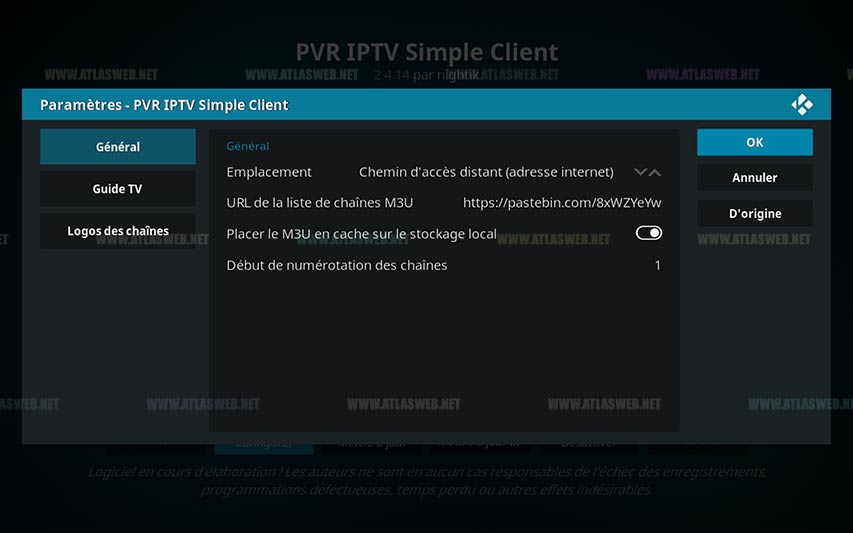
13- Restart Kodi
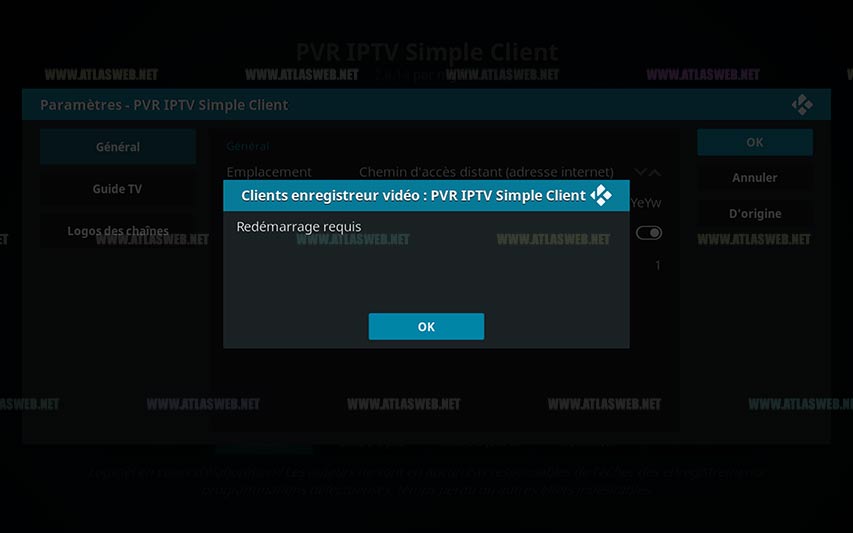
14- Wait for the notification of the loaded channels
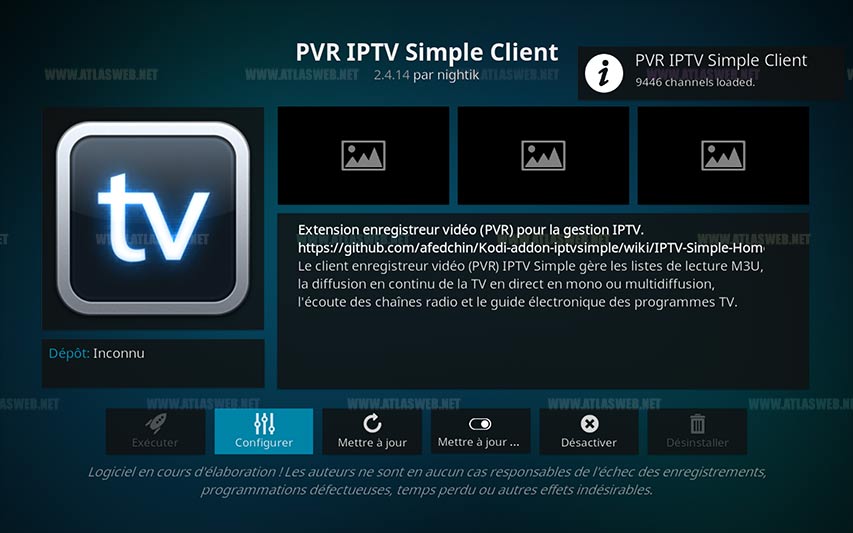
15- Now when you go back to the home screen and select TV it should look like this
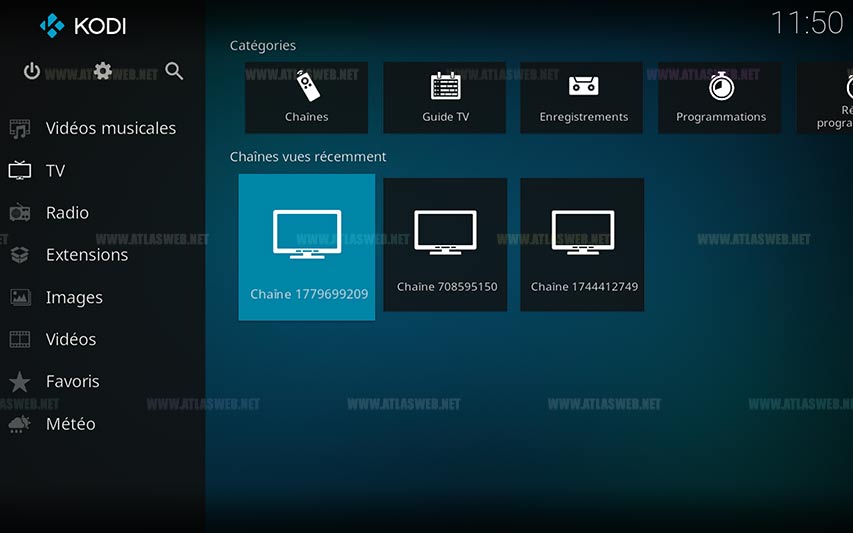
© NeomixTv 2023